Configuring Physical Ethernet Ports
The Physical Ports table lets you configure the device's Ethernet ports. This includes configuring port speed and duplex mode (half or full), and a brief description of the port. The table also displays the status of the port as well as the port group (Ethernet Group) to which the port belongs. For more information on Ethernet Groups, see Configuring Ethernet Port Groups.
When the device is deployed on a cloud platform (e.g., Azure, AWS, or Google), the Physical Ports table is read-only. Its configuration is done automatically (and reflected in the table) by the cloud platform.
The names of the ports displayed in the device's management tools (e.g., Web interface) are different to the labels of the physical ports on the chassis. The figure below shows the mapping between the two:
Ethernet Port String Names
You can also view the mapping of the ports, using the following CLI command:
# show network physical-port
| ● | Each Ethernet Group must have a unique VLAN ID in scenarios where the ports of multiple Ethernet Groups are connected to the same switch. |
The following procedure describes how to configure Ethernet ports through the Web interface. You can also configure it through ini file [PhysicalPortsTable] or CLI (configure network > physical-port).
| ➢ | To configure the physical Ethernet ports: |
| 1. | Open the Physical Ports table (Setup menu > IP Network tab > Core Entities folder > Physical Ports). |
| 2. | Select a port that you want to configure, and then click Edit; the following dialog box appears: |
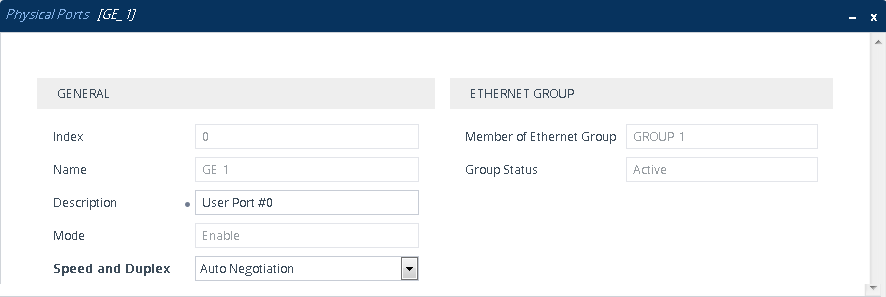
| 3. | Configure the port according to the parameters described in the table below. |
| 4. | Click Apply, and then restart the device with a save-to-flash for your settings to take effect. |
Physical Ports Table Parameter Descriptions
|
Parameter |
Description |
|||||||||||||||||||||
|---|---|---|---|---|---|---|---|---|---|---|---|---|---|---|---|---|---|---|---|---|---|---|
| General | ||||||||||||||||||||||
|
'Index' |
(Read-only) Displays the index number for the table row. |
|||||||||||||||||||||
|
'Name' port [Port] |
(Read-only) Displays the Ethernet port number. See the figure in the beginning of this section for the mapping between the GUI port number and the physical port on the chassis. |
|||||||||||||||||||||
|
'Description' port-description [PortDescription] |
Defines a description of the port. By default, the value is "User Port #<row index>". Note: Configure each row with a unique name. |
|||||||||||||||||||||
|
'Mode' mode [Mode] |
(Read-only) Displays the mode of the port.
|
|||||||||||||||||||||
|
'Speed and Duplex' speed-duplex [SpeedDuplex] |
Defines the speed and duplex mode of the port.
Note: For VMware platforms with virtual NICs of the type VMXNET3, you must configure the parameter to Auto Negotiation (default), which means that the port will be configured as 10 Gbps full duplex. |
|||||||||||||||||||||
|
Ethernet Group |
||||||||||||||||||||||
|
'Member of Ethernet Group' group-member [GroupMember] |
(Read-only) Displays the Ethernet Group to which the port belongs. To assign the port to a different Ethernet Group, see Configuring Ethernet Port Groups. |
|||||||||||||||||||||
|
'Group Status' group-status [GroupStatus] |
(Read-only) Displays the status of the port:
|
|||||||||||||||||||||